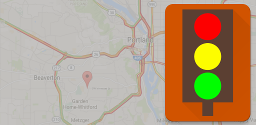Why TrafficHound?
TrafficHound is a lightweight traffic app that gives fast real time traffic info without clutter. Use it to make decisions after getting a quick look at traffic in different areas.
Where do I Start?
When TrafficHound runs for the first time, it will try and get a fix on the current location. After zooming to this location you can either set an address pair to be used for your commute or simply another location of interest.
How do I add Addresses for my commute?
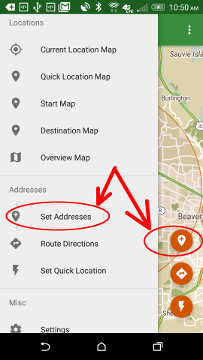
Use either "Set Addresses" in the navigation menu or use the "Set Addresses" button to begin.
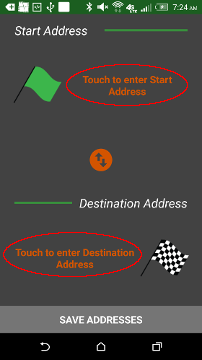
Touch the "Start" address area to enter the address and then touch the "Destination" address area and enter the address.
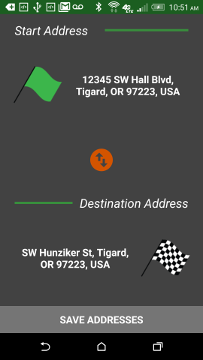
When both addresses have been entered press "Save Addresses".
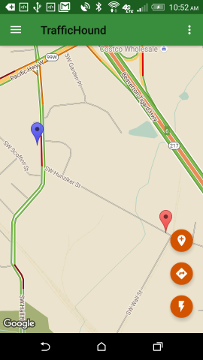
TrafficHound will now zoom to show traffic conditions for both addresses.
How do I add a single address, city or point of interest?
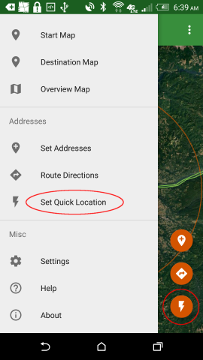
Use either "Set Quick Location" in the navigation menu or use the "Set Quick Location" button to begin.
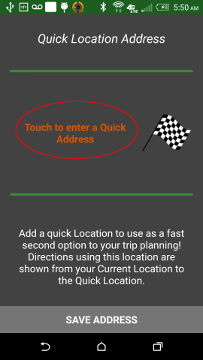
Touch the "Quick Address" area to enter the address.

Google Places will present you with your choice. If you like it, press "Select" or press "Change Location" to enter a different place.
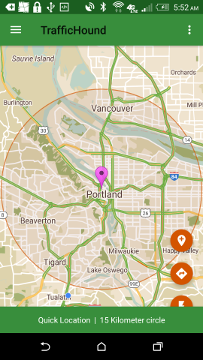
TrafficHound will now zoom to show traffic
conditions in the area surrounding the selected location.
TIP: The area shown can be changed by going to the "Settings" screen and setting the
"Quick Location Radius" to a different value.
How do I get Directions?
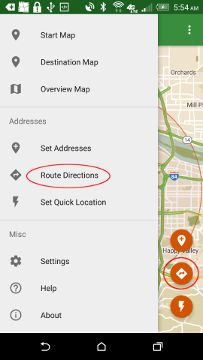
Use either the Address button or use the "Set Addresses" entry in the slide-out menu.
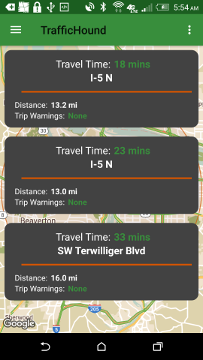
Choose a route by tapping on the route of interest.
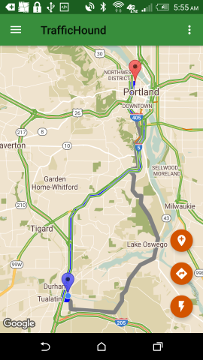
The chosen route is highlighted in Blue, with alternate routes highlighted in gray.
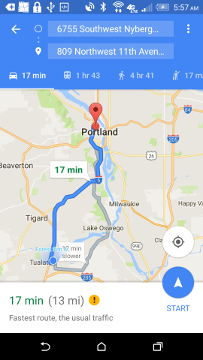
Tapping on the highlighted route will bring up Google Navigator for detailed navigation.
What cool things can I do?
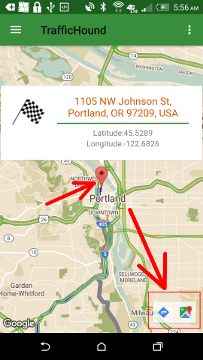
Touch any marker to bring up more info. Touching a marker also enable instant access to either Google Maps or Navigator by touching one of the buttons in the Bottom Right of the screen.
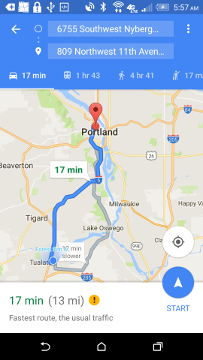
An example of the Google Navigator button being pressed. The chosen route is highlighted and with a tap of the Blue Navigation button you are on your way!
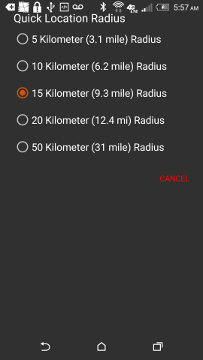
Use the apps "Settings" screen to change the radius of the maps shown. Use a smaller radius when looking at Street Addresses and a larger radius if traveling into or out of an area.
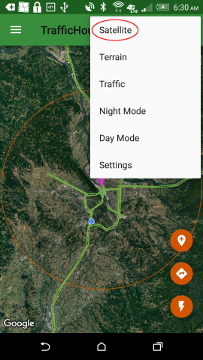
Change the map type with a click. Satellite, Terrain or Traffic - all with a quick tap.
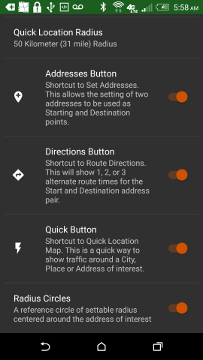
Don't want all those orange buttons on the map? Use the "Settings" screen to only show the ones you use.
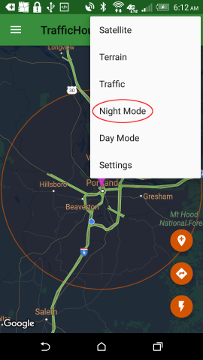
Use the "Night Mode" feature to reduce glare while traveling at night.
Why no Ads?
- They slow down the user experience.
- They cost internet bandwidth while downloading.
- They are annoying!
- TrafficHound was conceived as a foundation for greater things to come. As such, it is available for FREE in the hopes others may find it useful. Watch Corvidae Software in the Google Play Store for upcoming apps!